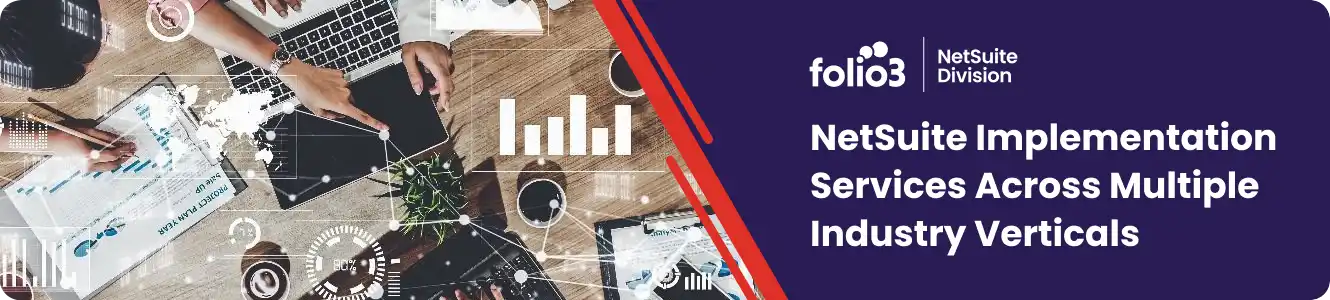How to enter a sales order in NetSuite? This is one of the questions often asked by business owners on NetSuite. Another question that is asked by quite a few users is that why should we have sales orders? All these questions have been addressed in this how-to guide down below.
Why Do We Need Sales Orders?
Sales orders help in tracking the items or services that have been ordered by a customer. This allows your inventory to be updated accordingly, preventing any out of stock items to be shown as in stock on your online store. Furthermore, any items that are low in stock or out of stock can be ordered promptly. Another advantage of sales orders is that the shipping status of the items can be known and updated easily. This keeps the shipper and customer abreast of the whereabouts of the order.

Types of Sales Order Forms in Netsuite
There are four types of sale order forms. These are:
1. Standard Sales Order
You can create a cash sale or invoice based on the payment method. You can also create a cash sale or invoice based on the billing terms specified in the purchase order.
2. Standard Sales Order- Cash Sale
You can create a cash sale with this type of form.
3. Standard Sales Order- Invoice
You can generate an invoice with this type of form.
4. Standard Sales Order- Progress Billing
When there is a recurring billing plan in place, this type of form comes in handy.

How to Enter NetSuite Sales Order Statuses
Now since you know about the different types of sales order forms, we can discuss the various order statuses, that are a part of the NetSuite customization interface. There are six types of order statuses. These are:
1. Cancelled: The order placed has been cancelled. If you want to renew the order, you must create a new sales order.
2. Partially Fulfilled: If there are multiple items in a sales order, and some items have been shipped, this order status is used.
3. Billed: The order placed has been shipped or billed.
4. Pending Fulfilment: A cash sale or invoice has to be generated. If required, the order status can be changed to “Pending Approval.”
5. Pending Approval: The order has not been approved as yet.
6. Closed: This order cannot be fulfilled or billed.

How to Create Sales Order in Netsuite
How to enter a sales order in NetSuite implementation? Sales orders can be created in two ways:
1. If you already have an estimate, you can directly convert the estimate into a sales order. The steps for creating this type of sales order are:
Transactions > Sales > Prepare Estimates > List
Once you have the list in front of you, open the desired estimate, you would like to convert into a sales order, and click on the button, “Sales Order.”
2. You can directly create a sales order. The steps for creating a new sales order are:
Transactions > Sales > Enter Sales Order
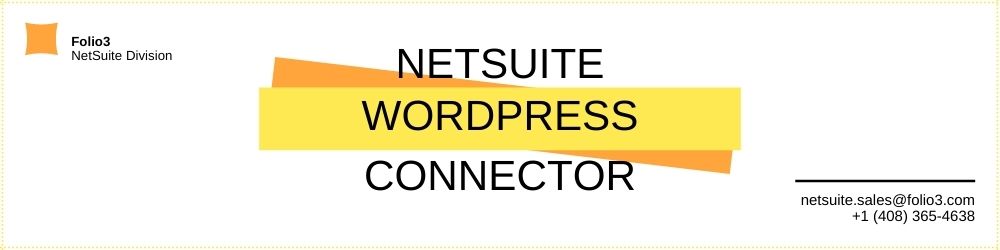
Here, you would select the customer for whom you want to create a sales order. Then, you will add specific details, such as the classification for a certain department or location, the items ordered by the customer, the quantity, and then save the sales order. Once the sales order is saved, by default, the order status is set as Pending Approval. Once the order is approved, it is added to the fulfilment queue.
Only completed sales orders are used to update the Accounting side of your business. This means that the accounts will not be updated if you send a customer a sales order for an estimate. Orders that have been shipped or completed are the ones that impact the accounting of your business.