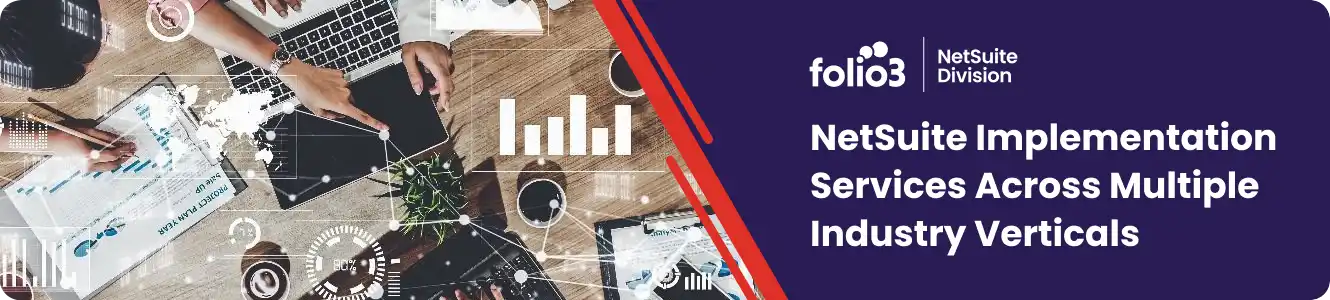Although NetSuite supports integration with MS Outlook, it is a complex process which requires considerable knowledge of NetSuite in order to achieve. So, what do you do if you don’t have this integration in place and want to export your NetSuite contacts to MS Outlook? Read on to find out.
As you may know, NetSuite offers a lot of room for customization (using Suite Builder and SuiteScript) via which you can implement and enable pretty much any functionality you need in addition to all the robust system functionalities offered by NetSuite. The same is the case here, since you can easily export NetSuite contacts to Outlook via SuiteScript. Here’s how you can do that.

Steps for Exporting NetSuite contacts to MS Outlook?
First let’s look at how to export NetSuite contacts. Just follow the steps below for that.
- Create a Suitelet
- Get the values from your required field(s).
- Create a file from the information gathered in step b
- The file should be created in plaintext format with .vcf format
- Add a button on the contact record that will call this Suitelet (as shown below).
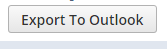
Be sure to strictly follow Outlook’s Vcard format (depicted below) when creating your contact file (for export). If you don’t, some or all of the contact data may not be imported to Outlook.
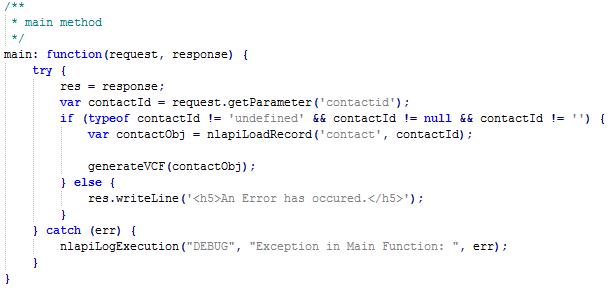
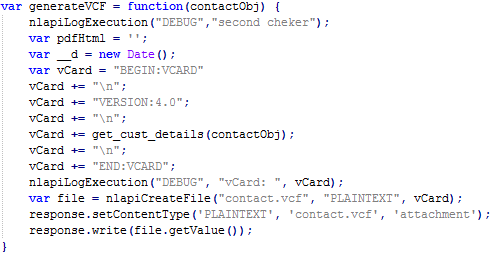

VCard 4.0 Format
BEGIN:VCARD
VERSION:4.0
N:Harold;Gross;;Mr.;
FN:Harol Gross
ORG:CreateYourCruise
TITLE
TEL;TYPE=work,voice;VALUE=uri:tel:+1-855-978-5292
EMAIL:harod@createyourcruise.com
END:VCARD
The rest of the process is quite straight forward. Just open the exported file in Outlook, and if all steps have been followed correctly, then Outlook will show all the fields exported which will be filled in with the correct values for the exported NetSuite contact. All you need to do after that is just hit ‘Save’ to save the exported contact as an Outlook contact.
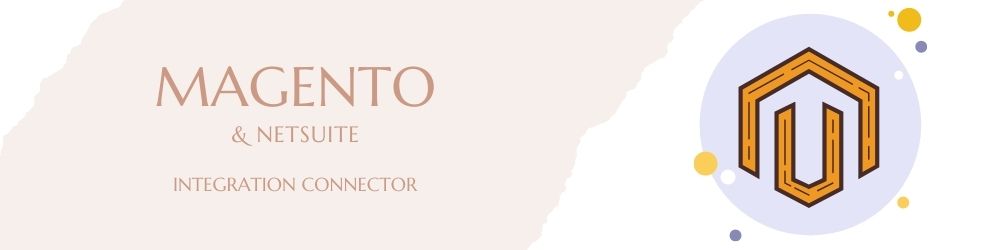
Wrapping Up
As you can see, NetSuite customization makes it easy to implement features which otherwise, will be costly to implement or find workarounds for. The trick is use NetSuite’s existing functionality as much as possible to support your requirement. In this case for example, a simple text file exported with a different extension did the job. Hope you found this post useful. If you have any questions or suggestions, feel free to leave a comment below.
To learn more about how to get the most out of your NetSuite investment, contact us for a free consultation.