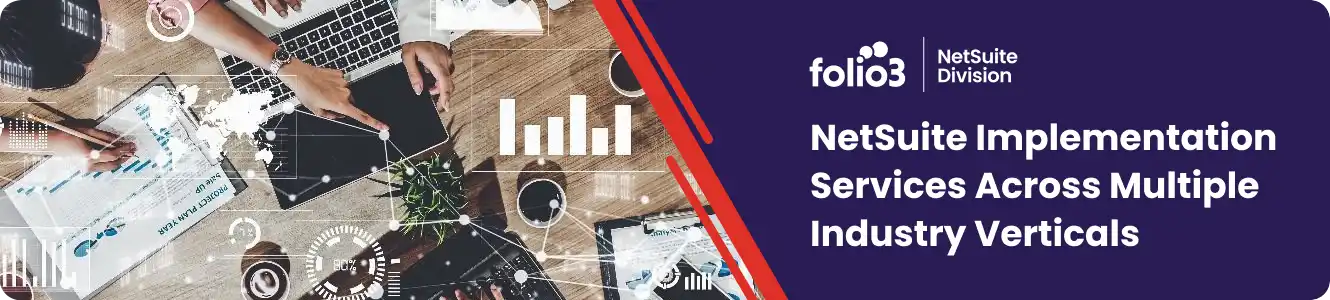Hey guys,
In this post I’ll show you how to add custom item fields to item records in NetSuite. As you know, custom item fields in NetSuite are fields that are used to store/display custom data within item records. You can spot these type of fields by their internal NetSuite IDs, which start with “custitem”. You can create and update these fields from the following tab in NetSuite: Customization -> Records -> Item Fields.
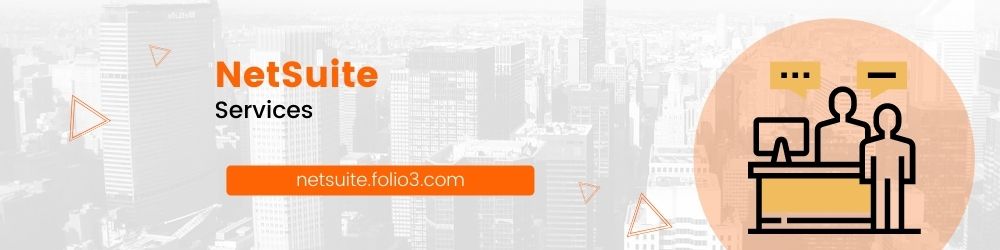
These custom item fields can be of various types depending on the need, the most commonly types being:
- Free Form Text
- List/Record
- Check Box
- Currency
- Date/ Time
- Integer Number
- Multiple Select
- Document
You can apply custom item field values to the following item types:
- Inventory Item
- Non Inventory Item
- Kit Item
- Service
- Other Charge Item
- Group
- Assembly

How to Add Custom Item fields to NetSuite Items
In order to assign a custom item field to individual item records, you need to enable the checkbox titled “SELECT INDIVIDUAL ITEMS” and then select the items you want to apply the custom field to, from the multi select field. If you have any matrix items in your inventory, then you should also select the “INCLUDE CHILD ITEMS” check box (as shown below), so you can display this custom field on child item records as well.
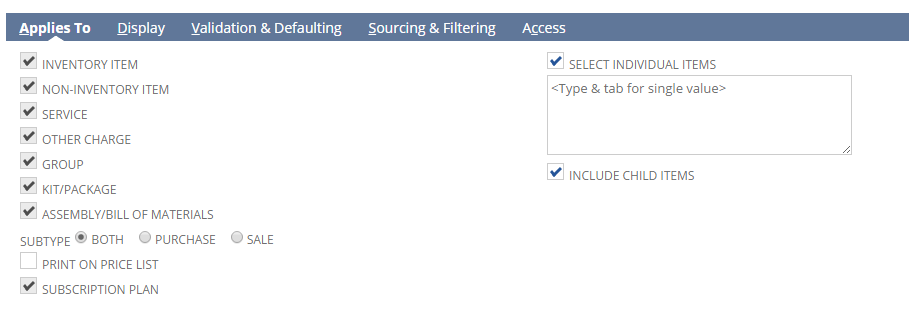
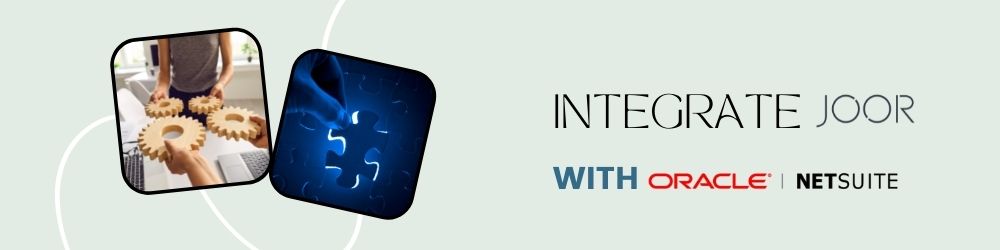
Validation & Defaulting
You can also apply validation checks on these custom item fields, to restrict their accepted input to specific patterns/values only. You can also mark these custom fields as mandatory, in case you want the user to provide a value for this custom item field when creating any item in NetSuite. You can even assign default values to these custom item fields. Similarly, you can also apply default values for the Search function, when looking up custom item fields in NetSuite.
Note
Please note that the Store value cannot be used if a default value has been assigned to the custom item field via search records.
Hope you found this post useful.
Have a NetSuite customization requirement you would like discuss? Get In Touch.